DoA
Old Alpha
- Joined
- Dec 3, 2015
- Posts
- 851
- Location
- Romania
- Society
- Freelancer
- Avatar Name
- Daughter of Anarchy
I kinda gave up on managing to solve that, but I thought that asking for help can never hurt, even if it's just about a long shot.
Well, here's the problem: I got a new monitor (well, not new, but just another monitor - lol), so now that I have two monitors I thought that maybe i can manage to put them both at use, since my videocard (Nvidia GT 430), while ancient, at least theoretically should support multi display.
It has three connectors - one HDMI, one DVI and one VGA, while the monitors have the following connectors: first monitor has both DVI and VGA ports, second one has only VGA port (so none has HDMI). Each display works just fine if connected alone (so monitor 1 on DVI - works, monitor 1 on VGA - works, monitor 2 on VGA - works), however, when placed together, they simply don't work (the second monitor, which is connected by VGA, never seems to receive any signal and the first monitor gets a weird looking mouse cursor, then one second later it loses signal too; in the mean time the computer is still responsive, although sluggish, and if I open a new window - for example hit the start button, the first monitor lights back for one second and then off again).
OS is Windows 10, with latest stable Nvidia drivers downloaded from their site; fresh reinstall of the OS, so no bloatware software or anything.
I googled a bit myself and apparently I'm not the only one that faced this; there were a lot of people that reported that they only managed to make dual monitor work only if using DVI + HDMI ports combination, not also the VGA one; they even reported a similar bugging behavior as in my case.
Sooo... anyone has any idea that might help please?
Later edit:
Apparently, while this happens, the graphics driver "stops working and has to be restarted" since, after I disconnected the second monitor, I got all these error messages:
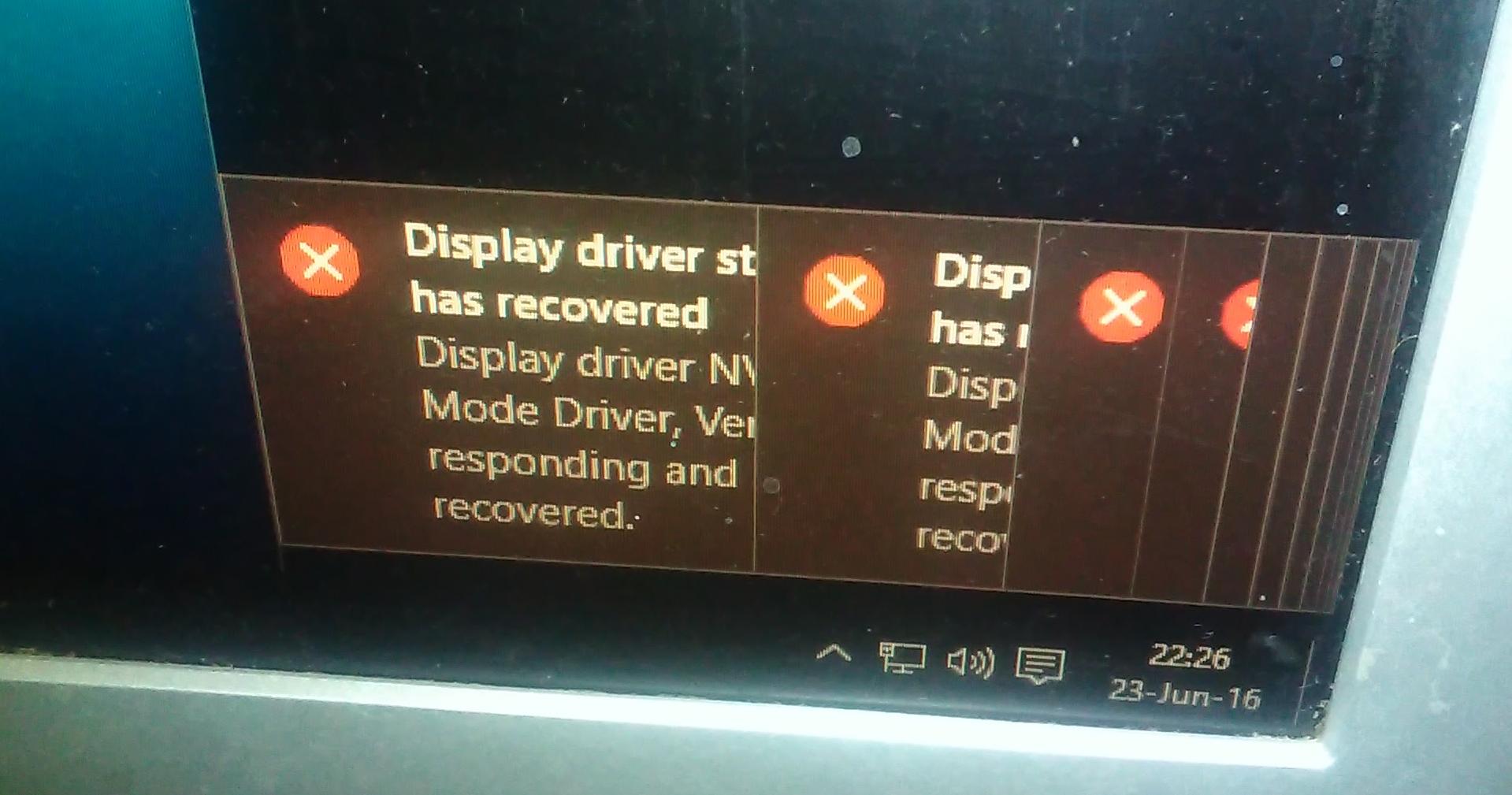
Well, here's the problem: I got a new monitor (well, not new, but just another monitor - lol), so now that I have two monitors I thought that maybe i can manage to put them both at use, since my videocard (Nvidia GT 430), while ancient, at least theoretically should support multi display.
It has three connectors - one HDMI, one DVI and one VGA, while the monitors have the following connectors: first monitor has both DVI and VGA ports, second one has only VGA port (so none has HDMI). Each display works just fine if connected alone (so monitor 1 on DVI - works, monitor 1 on VGA - works, monitor 2 on VGA - works), however, when placed together, they simply don't work (the second monitor, which is connected by VGA, never seems to receive any signal and the first monitor gets a weird looking mouse cursor, then one second later it loses signal too; in the mean time the computer is still responsive, although sluggish, and if I open a new window - for example hit the start button, the first monitor lights back for one second and then off again).
OS is Windows 10, with latest stable Nvidia drivers downloaded from their site; fresh reinstall of the OS, so no bloatware software or anything.
I googled a bit myself and apparently I'm not the only one that faced this; there were a lot of people that reported that they only managed to make dual monitor work only if using DVI + HDMI ports combination, not also the VGA one; they even reported a similar bugging behavior as in my case.
Sooo... anyone has any idea that might help please?
Later edit:
Apparently, while this happens, the graphics driver "stops working and has to be restarted" since, after I disconnected the second monitor, I got all these error messages:
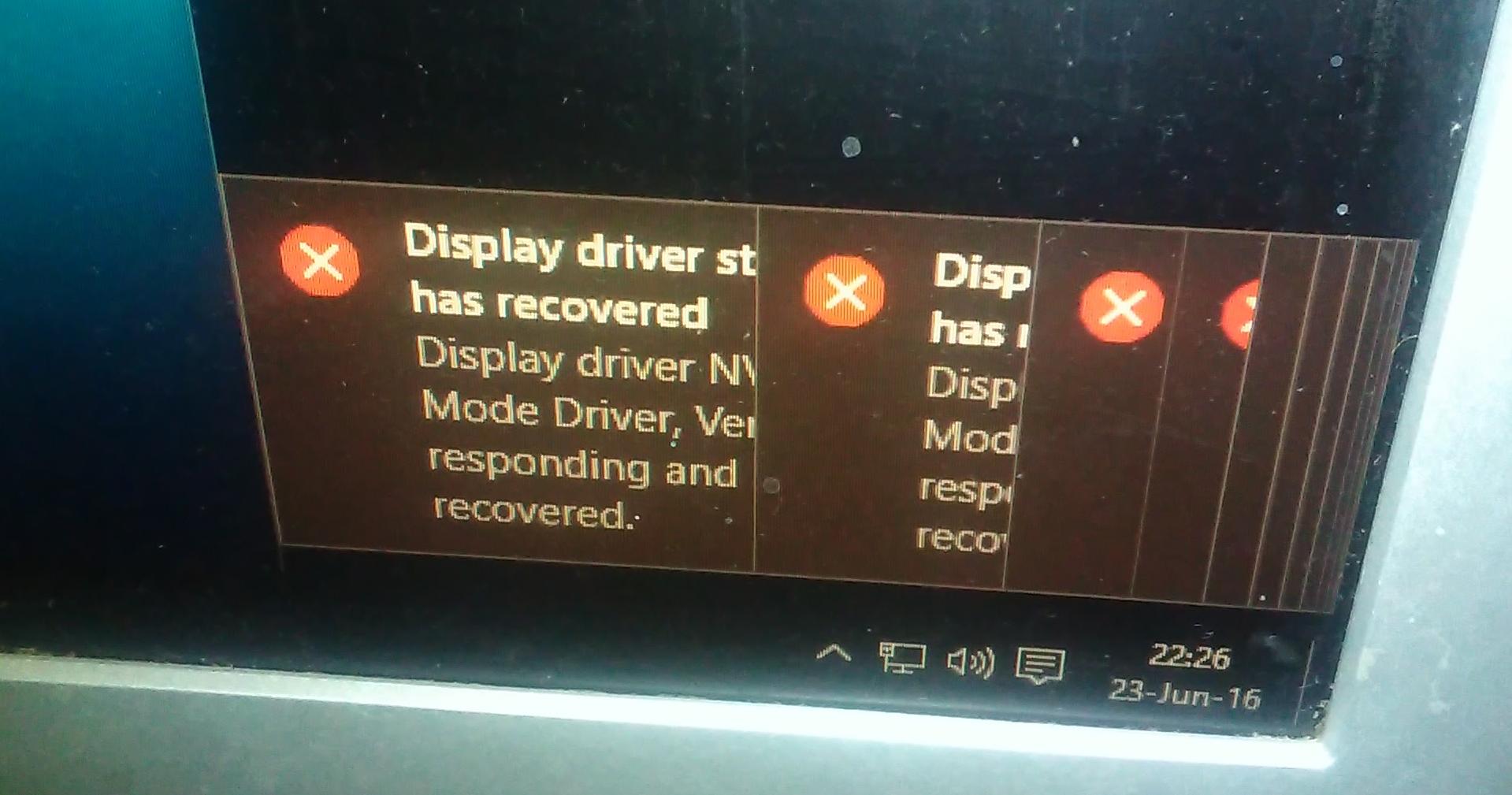
Last edited:

